How to setup e-mail-SMS-gateway in Outlook Express
This installation guide provides you detailed information on how to send and receive SMS messages in Outlook Express. You will find step by step instructions, helpful video tutorials and screenshots which will help you configure your system.
| Video: | Send SMS from Outlook Express (part 1/2, configure your modem) | |
| Video: | Send SMS from Outlook Express (part 2/2, configure your system) |
SMS functionality helps you improve your corporate communication.
With a stable SMS gateway software you can easily setup an SMS system in your
corporate IT environment and realize a two-way E-mail-SMS gateway system.
With Ozeki NG SMS Gateway you can add SMS functionality to Outlook Express to
increase effectiveness. With this function you will be able to send and receive
SMS messages in your corporate IT system. It means that you can
forward your incoming or your composed e-mail messages to mobile phones with
the help of Ozeki NG SMS Gateway from Outlook Express. It is also possible to
receive SMS messages in Outlook Express as e-mail messages. A text message needs
to be composed on a mobile phone and it will be received as an e-mail message
in your system.
If you decide to implement this solution in your corporate IT environment, you
can make corporate communication more effective and even more comfortable. You
can receive your important e-mail messages or e-mail notifications on your mobile
phone. In this way you will be available even if you are on the move. As a quick
reply is also possible, important matters can be easily solved at the right
time. With the help of this function you can keep in contact with colleagues,
employees, partners and customers. Moreover, SMS technology makes it possible to
increase the functions of your Outlook Express application to operate more
properly.
Preconditions
To adopt this solution you will need a connection between the mobile network and your
system. You can establish this connection in two ways: using an Internet connection
or using a wireless connection by attaching a GSM phone or GSM modem to your PC. (Compare
the two connection types: Internet based SMS connections vs. GSM modem based (wireless) SMS connections).
Preconditions for Internet based connection
To establish the connection between your system and an SMS service provider via the Internet, you will need these devices:
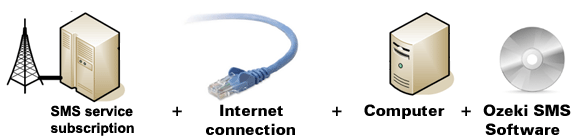
Figure 1/a - Components for IP SMS connectivity
With this type of connection you will need an SMS service provider
who provides access to its services and ensures Internet based SMS services. On our
webpage we have collected some providers to help you in your decision:
SMPP SMS Service providers.
After you have decided which provider and which service is the most
appropriate for you, you need to sign a contract and you will receive connection
parameters from your provider. Once you got the necessary parameters you can setup
your Ozeki NG SMS Gateway software.
Preconditions for wireless (GSM modem)
With this type of connection all you need is a GSM modem or a GSM phone and you can join it easily to your PC with a data cable. The GSM device will be operated by your Ozeki NG SMS Gateway software and it will be able to handle SMS messaging wirelessly. You will need the following components to use this type of connection:
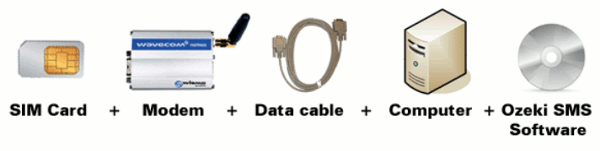
Figure 1/b - Components for GSM modem connectivity
For GSM modem connection you will need the following components: |
SIM Card - Available at a local mobile network service provider* |
 |
Modem - Use a Wavecom, Siemens or Multitech modem. |
 |
Data cable - Comes with the modem |
 |
Computer - Recommended: Intel P4 3Ghz, 2GB RAM, 500Mb HDD, Windows OS |
 |
Ozeki NG SMS Gateway - Download it from http://www.sms-integration.com |
 |
Outlook Express |
*The SIM card will come with a plan, that will determine how much money you will spend on each SMS.
|
| Ozeki NG SMS Gateway can be obtained by opening the download page: Download Ozeki NG SMS Gateway! |
SMS messaging process in Outlook Express
For sending text messages, you need to
specify the address of the recipient in Outlook Express. Your composed e-mail
message then will be forwarded with the help of SMTP protocol to the SMTP server
of Ozeki NG SMS Gateway. The gateway will process it and sends an SMS message
with the subject and the body of your e-mail up to 160 characters.
It is also possible to receive SMS from mobile phones to Outlook Express. In this case the
text message is received in the admin's inbox in Ozeki NG SMS Gateway. With its
built-in POP3 server, the SMS gateway will forward this text message to your
mail client. The body of the SMS message will be received as an e-mail message.
This process can be examined in Figure 2.
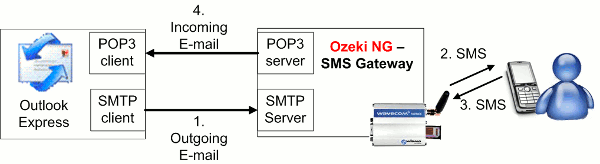
|
Figure 2 - Solution for sending SMS from Outlook Express with Ozeki NG SMS Gateway
Installation guide for Outlook Express SMS solution
First you need to start Ozeki NG SMS Gateway. Login with your username and password (Figure 3).
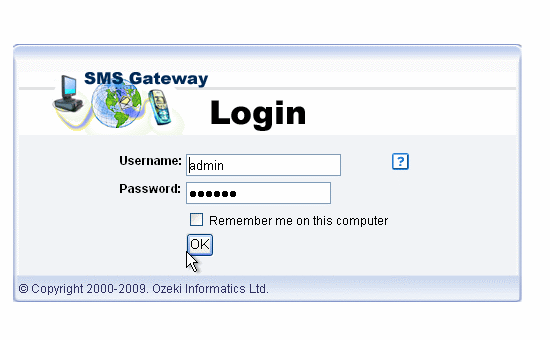
|
Figure 3 - Start Ozeki NG SMS Gateway
Click on "Server preferences" in the "Edit" menu (Figure 4).
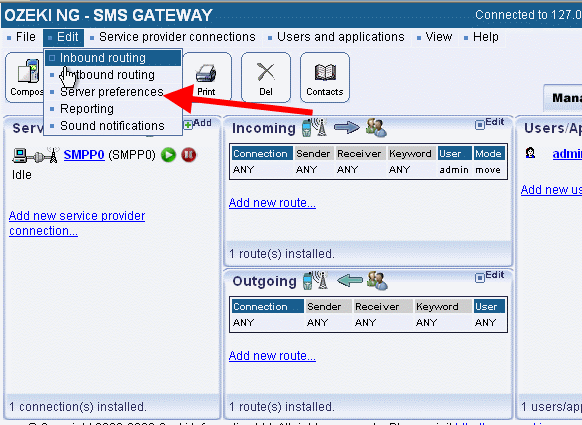
|
Figure 4 - Server preferences
Click on "Client connectivity" tab (Figure 5).
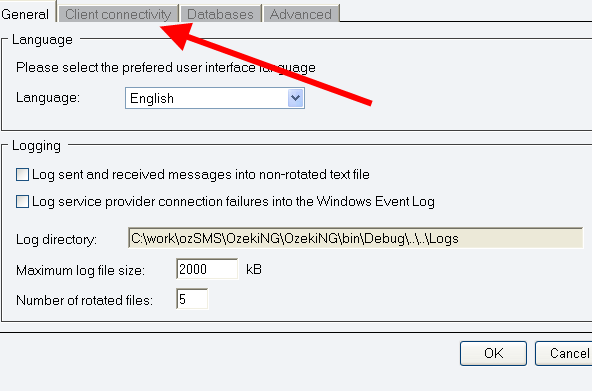
|
Figure 5 - Client connectivity
Enable the built-in SMTP and POP3 servers (Figure 6).
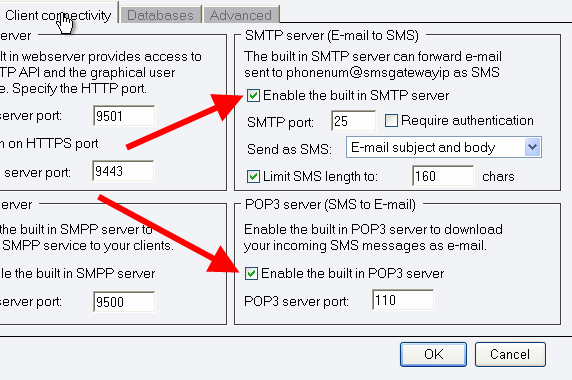
|
Figure 6 - Enable servers
Now start Outlook Express (Figure 7).
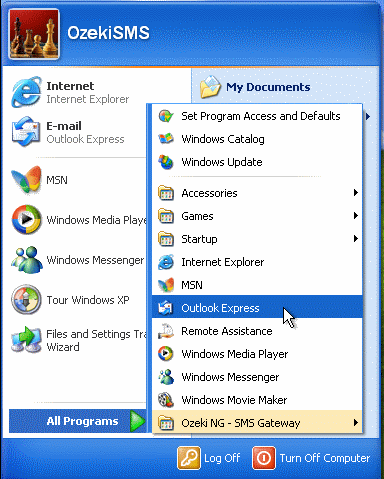
|
Figure 7 - Start Outlook Express
Next you need to enter your name. In our example it is "Example name". Click on "Next" (Figure 8).
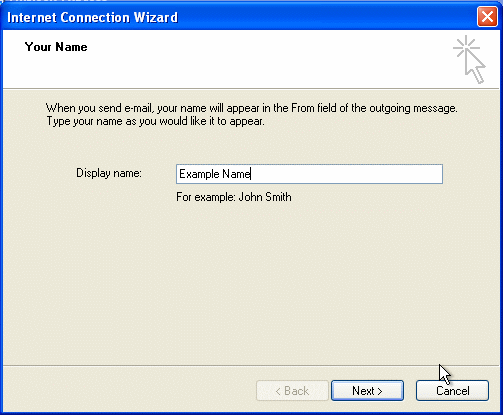 |
Figure 8 - Provide a name
Then provide your e-mail address and click on "Next" (Figure 9).
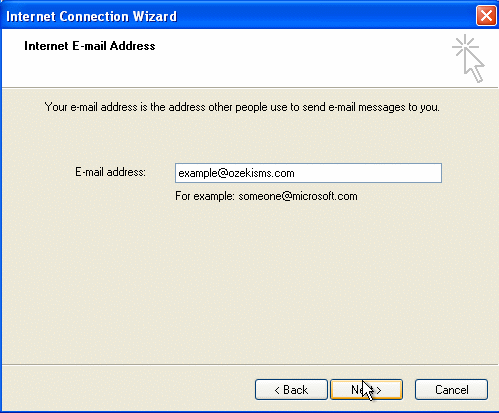
|
Figure 9 - Provide e-mail address
In the next window you need to provide the IP addresses of POP3 and SMTP servers. AS Ozeki NG SMS Gateway has been installed on my local computer both IP addresses will be (Figure 10):
127.0.0.1 |
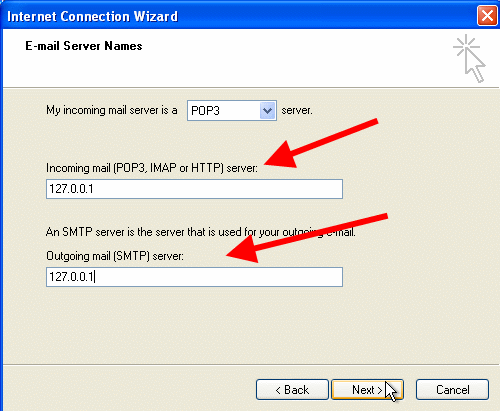
|
Figure 10 - Provide IP addresses
Then you need to type in your account name and password that your Internet service provider has given you. I am using the default "admin" username and its default "abc123" password. Click on "Next" (Figure 11).
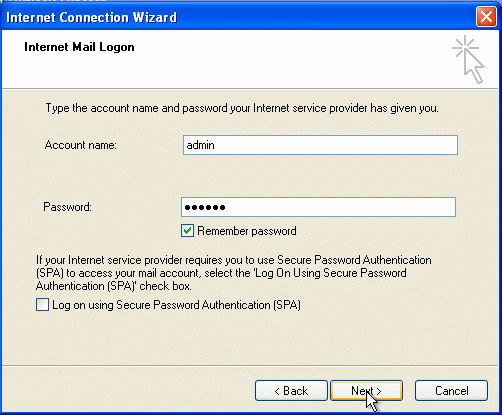
|
Figure 11 - Provide your account name
Finally click on "Finish".
Now click on "Create Mail" to create new e-mail in Outlook Express (Figure 12).
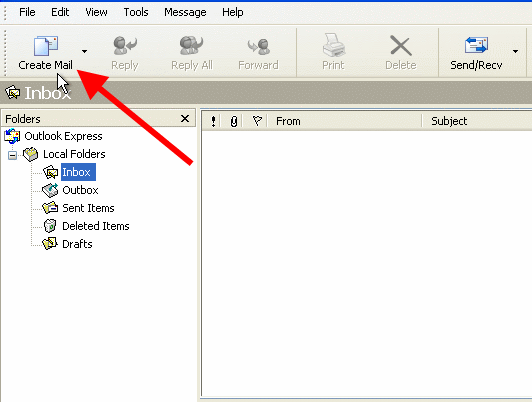 |
Figure 12 - Create e-mail
Provide a recipient phone number (To), type a subject, and compose the body of your message. If it is done click on "Send" (Figure 13).
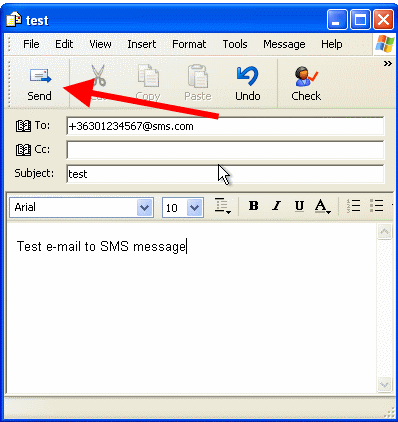 |
Figure 13 - Send e-mail
If you take a look at Ozeki NG SMS Gateway's "Sent" message folder you will see the sent message (Figure 14).
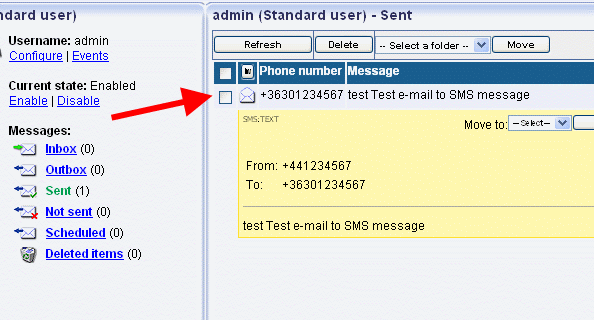
|
Figure 14 - Sent message in Ozeki NG SMS Gateway
Now I will create an incoming message via SMPP connection. If you take a look at Outlook Express for incoming e-mails you will see the received message (Figure 15).
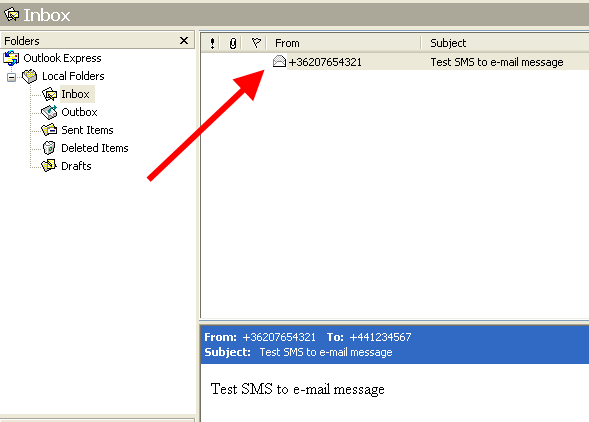 |
Figure 15 - Received message
Thank you for reading this guide about Outlook Express SMS solution!
