If you do not manage to implement SMS solution in your system, first please check if you have followed the steps of our installation guide properly. If you have done everything similarly to our guide, then please read this troubleshooting guide to solve the problem.
Guide
Check whether you have created the certificate properly (Figure 1).
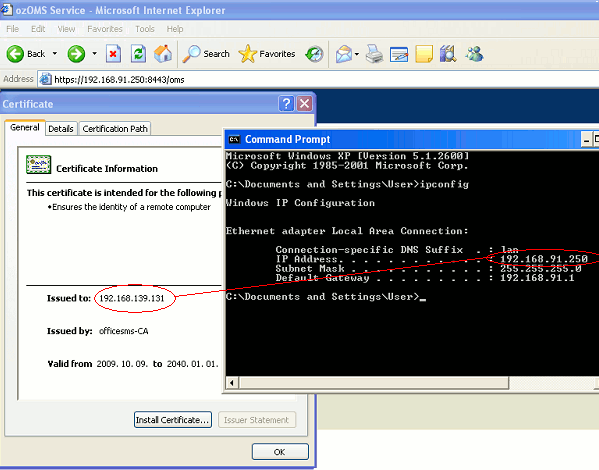
Figure 1 - Check IP addresses
Please note that the real IP address is:
192.168.91.250 |
While the certificate has been issued for the following IP address:
192.168.139.131 |
Please note that you need to use the real IP address in the command:
192.168.91.250 |
If you missed to create your certificate properly then please
follow these instructions:
1. From the command line of OMS Tools folder:
makecert.exe -sr LocalMachine -ss My -n CN=192.168.91.250 -sky exchange -sk officesms-Key -is Root -ir LocalMachine -in officesms-CA |
2. Use HTTPconfig.exe and click on the SSL tab. On the certificate click on "Edit" and then "Browse". Finally select a certification.
If you have not managed to solve your problem yet, please browse through these further possibilities:
-
Check whether you have assigned the certificate to the port. You can do this if you issue the following command in the folder of OMS Tools (Figure 2):
httpcfg query ssl
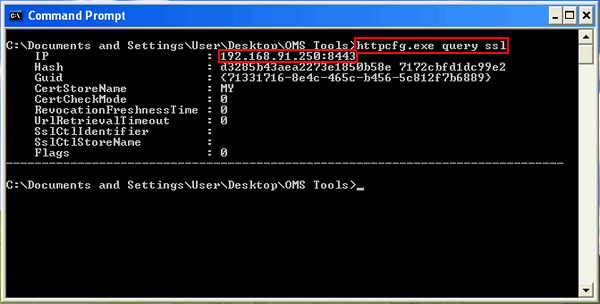
Figure 2 - Check the assignment of the certificate
-
Check whether the service runs on the defined port. To do so, issue the following command:
netstat -an
Then search for a row in which there is the predefined port (Figure 3).
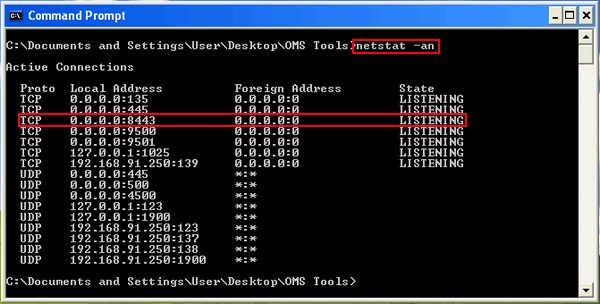
Figure 3 - Check the predefined port
-
Restart Ozeki OMS Tools. Click on "OMS Settings" link in Outlook Mobile Service configuration, and click on "OK" (Figure 4).
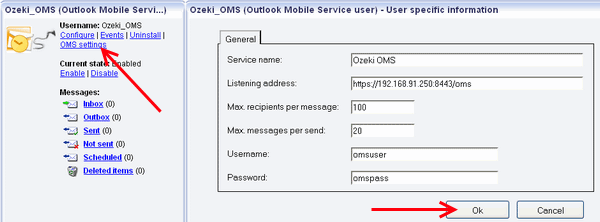
Figure 4 - Restart OMS Tools
-
Check whether OMS is available. To do so, provide the link that you have provided during the settings in your webbrowser (Figure 5).
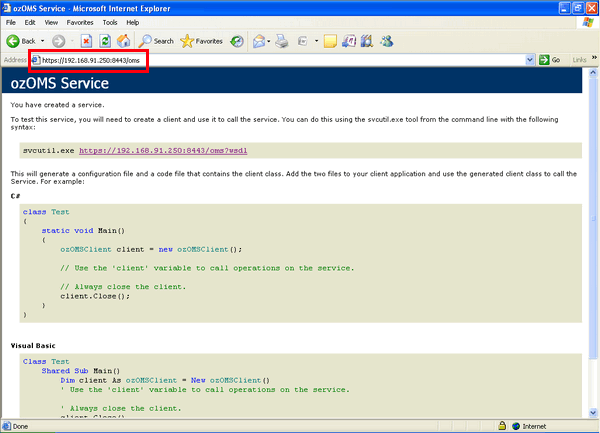
Figure 5 - Check the availability of OMS Tools
-
Check whether the main certificate has been installed. Run the following command:
certmgr.msv
In the appeared window search for the main certificate at "Trusted Root Certification Authorities / Certificates". The main certificate is created with the name "office-CA" by OMS Tools (Figure 6).
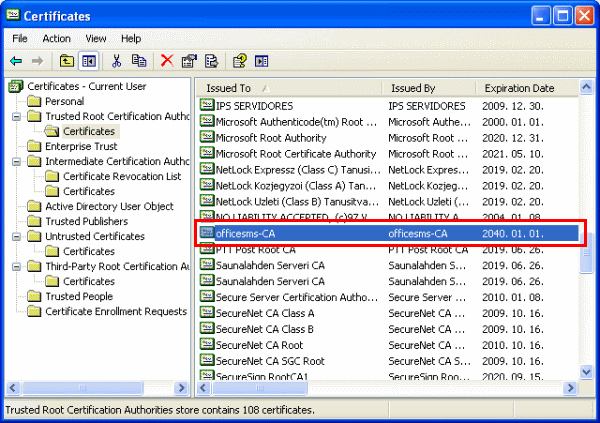
Figure 6 - Check the installation of the main certificateMore information
- Setup instructions for sending SMS from Microsoft Outlook 2007
- What to do if SMS in Outlook Mobile Service does not work

 Sign in
Sign in